Multiple Instances of Ableton, The Easy Way
Ableton still has some features that really affect the productivity aspect of running tracks at church. One of which an easier way to import a setlist. Or even a built-in method for opening multiple instances of the application. Many users have been using workarounds to make this happen. If your a PC user, this guide isn’t going to bring you much insight.
The Difficult Way:
The more “involved” way involves typing a command line into terminal.
The terminal command line is:
open -n /Applications/Ableton\ Live\ 9\ Suite\ 64-bit.app
There’s an Easier Way
Granted, it’s still dumb that we have to use this workaround to make this work. This method is my go-to method for the times I choose to open a separate instance of Ableton.
1: Go to your Applications Folder
2: Find Ableton, right click, select “show package contents”
3: Go to Contents - - MacOS - -
4: Select the MacOS terminal file and drag it into your dock as a shortcut.
Now every time you click that, you’ll open a separate instance of Ableton Live. Essentially, your just doing the previous method manually.
Just a Fair Warning
Using either of these methods will cause Ableton to use more resources and could lead to some issues if you’re not careful. I still highly recommend using a single project file, for so many reasons.